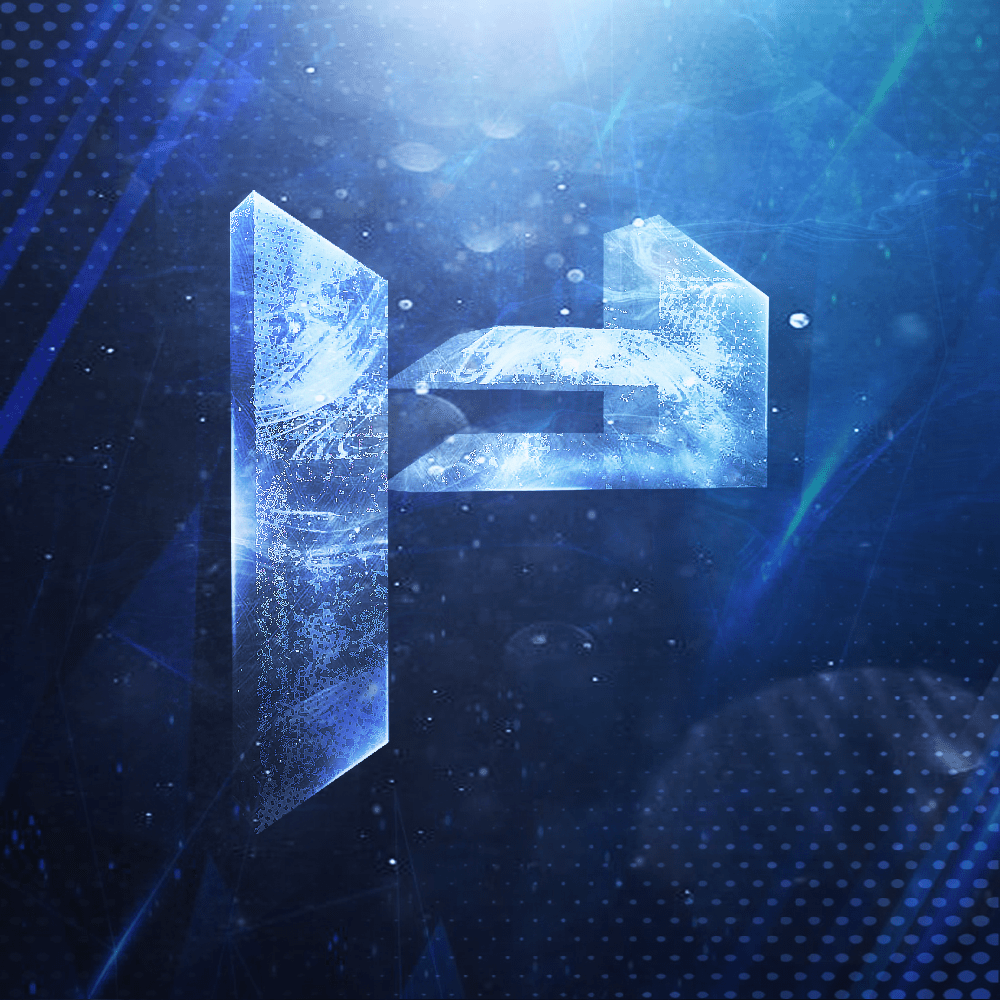Disable Windows Update
Prevent updates from installing automatically right after setup.
Method 1 — Settings:
1. Open Settings → Windows Update.
2. Click Pause updates and set the maximum duration.
2. Click Pause updates and set the maximum duration.
Method 2 — Services:
1. Press Win + R, type
2. Find Windows Update in the list → right‑click → Properties. - Set Startup type to Disabled.
- Click Stop if the service is running.
- Click Apply → OK.
3. Find Update Orchestrator Service in the list → right‑click → Properties. - Set Startup type to Disabled.
- Click Stop if the service is running.
- Click Apply → OK.
services.msc, press Enter.2. Find Windows Update in the list → right‑click → Properties. - Set Startup type to Disabled.
- Click Stop if the service is running.
- Click Apply → OK.
3. Find Update Orchestrator Service in the list → right‑click → Properties. - Set Startup type to Disabled.
- Click Stop if the service is running.
- Click Apply → OK.
WARNING
Disabling Windows Update or Update Orchestrator Service in services.msc is usually temporary. After restarting the system, Windows may automatically re‑enable these services and continue updating.
INFO
For longer‑term control over updates, additional methods (like Group Policy or specialized tools) may be required, since disabling services alone is often not enough.